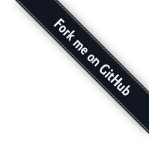Elements
1Elements are the individual parts that make up the application. Some (such as buttons and text) can be stand alone but generally all elements are part of a container. By arranging elements in containers using layout, we can get a structured and consistent style.
Depth
1.1Material is built on depth (see the Google guidelines ). We have 3 'layers'; the background, material layer and the floating layer.
- Background layer: Just the flat gray background. Plain text can be housed here.
- Material layer: material depth 1 hold most of the containers and elements.
- Floating layer: material depth 2 hold things that are elevated above the material layer.
Note: the 'spacer' class is for styleguide demo purpose only.
<div class="spacer"> Background </div>
<div class="spacer material-depth-1"> Layer 1 </div>
<div class="spacer material-depth-2"> Layer 2 </div>
<div class="spacer material-depth-1">
<p class="spacer material-depth-1"> Stacked </p>
</div>
Stacked
Z Index
1.2Aside from the material layers there is also the z-index of css. In general, avoid using higher than 100 z-index for content to keep elements from overlapping. When using z-index between 10 and 100, aim for the lower end of those and move in increments of 10 so that the single numbers can be used for easy modifications if needed.
| z-index | Usage |
|---|---|
| > 1000 | Used for global elements like the navbar and tooltips |
| 10 - 100 | Used for overlays such as modals and context menus |
| < 10 | Used to make minor adjustments to content within panels, modules or templates |
View headers
1.3A view header should be the first element in your view to help orientate the user. If needed you can add a global floating action button (fab) to it. If you do, add the class 'with-fab' to the header. It can also have a description, if so, add the class 'with-desc' and a descriptive text in a p tag.
Note: The view header is a uniqe element in the view and not part of any other panel or element.
<h3>With fab and description</h3>
<div class="view-header with-fab with-desc">
<div class="view-title">
<h1><i class="mdi mdi-account"></i> First header title</h1>
<p>Optional description of the view goes here.</p>
</div>
<div class="fab-wrapper">
<button class="wfm-fab material-depth-1"><i class="mdi mdi-plus"></i>
<md-tooltip>Add something</md-tooltip>
</button>
</div>
</div>
<h3>With only fab</h3>
<div class="view-header with-fab">
<div class="view-title">
<h1><i class="mdi mdi-account"></i> Second header title</h1>
</div>
<div class="fab-wrapper">
<button class="wfm-fab material-depth-1"><i class="mdi mdi-plus"></i>
<md-tooltip>Add something</md-tooltip>
</button>
</div>
</div>
<h3>Without fab and desc</h3>
<div class="view-header">
<div class="view-title">
<h1><i class="mdi mdi-account"></i> Third header title</h1>
</div>
</div>
With fab and description
First header title
Optional description of the view goes here.
With only fab
Second header title
Without fab and desc
Third header title
Input
1.4Standard inputs dont need any added style. If you want to build a form with several inputs and actions on submit, please look at the form layout.
Note: <br/> tags are for styleguide demo purpose only.
<input type="text" placeholder="Name..." />
<br/>
<br/>
<input type="password" placeholder="Password..." />
<br/>
<br/>
<input type="number" placeholder="Numbers..." />
Input with prepend
1.5Inputs with prepend icon can be used when the input effects something that can easily be represented by an icon. This way we can rely on it taking up the same space in all languages. However, don't mix standard inputs and prepend ones. These inputs should have a placeholder and maybe a tooltip for explanation, since the icon is used in place of a label.
<label for="filter" class="input-icon">
<i class="mdi mdi-filter-outline">
<input type="text" id="filter" placeholder="filter roles...">
<md-tooltip>Filter</md-tooltip>
</i>
</label>
File upload
1.6Let users import data from files to cuts down on a lot of maual entry.
<label class="fileUpload">
<input id="uploadBtnId" type="file" class="upload" value="" onchange="javascript:document.getElementById('uploadFile').value = this.files[0].name;" />
<i class="mdi mdi-file-outline uploadBtn">
<md-tooltip>Import a file</md-tooltip>
</i>
</label>
<input id="uploadFile" class="disableInputField" disabled="disabled" value="No file selected" />
Select
1.7The select is used to provide many options to the user and make complex selections simpler.
Note: The ng-bind is for styleguide demo purpose only, use { {item} } in the project.
<md-select ng-model="model" placeholder="Pick an option">
<md-option ng-repeat="item in demos" ng-value="item.id"><span ng-bind="item.id"></span></md-option>
</md-select>
Radio button
1.8Radio buttons are a group of options that can only have one item selected at a time.
$scope.demos = [{id: '1'}, {id: '2'}, {id: '3'}, {id: '4'}];
<h3>Simple (<span ng-bind="data1"></span>)</h3>
<form>
<md-radio-group ng-model="data1">
<md-radio-button value="Option 1" aria-label="radio">Option 1</md-radio-button>
<md-radio-button value="Option 2" aria-label="radio">Option 2</md-radio-button>
<md-radio-button value="Option 3" aria-label="radio">Option 3</md-radio-button>
</md-radio-group>
<h3>Repeated (<span ng-bind="data2"></span>)</h3>
<md-radio-group ng-model="data2">
<md-radio-button ng-repeat="item in demos" ng-value="item.id" aria-label="">
Option <span ng-bind="item.id"></span>
</md-radio-button>
</md-radio-group>
</form>
Simple ()
Checkbox
1.9Checkboxes are used for selecting multiple input options.
$scope.demos = [{id: '1'}, {id: '2'}, {id: '3'}, {id: '4'}];
<h3>Simple</h3>
<md-checkbox ng-model="checkData1" aria-label="Checkbox">Option 1</md-checkbox>
<md-checkbox ng-model="checkData2" aria-label="Checkbox">Option 2</md-checkbox>
<md-checkbox ng-model="checkData3" aria-label="Checkbox">Option 3</md-checkbox>
<h3>Repeated</h3>
<md-checkbox ng-repeat="item in demos" ng-model="item.checked" aria-label="Checkbox">Option <span ng-bind="item.id"></span></md-checkbox>
Simple
Repeated
Switch
1.10The switch is used to toggle between two states (for example show/hide, using Angulars ng-show or ng-hide to toggle other elements).
<md-switch ng-model="switchData1" aria-label="Switch">
<span ng-if="!switchData1">Toggle me</span>
<span ng-if="switchData1">Thanks!</span>
</md-switch>
Flat button
1.11When using buttons try helping the user understand what the action will do and what object it will effect. This can be done using good terms and tooltips. For more details take a look at the material design buttons
The flat buttons are 'printed' on another pice of material and only show its area when hovered, it uses capital letters to differentiate it from a link.
Note: A primary button is UNIQUE on a page and is for the MAIN action on that page.
<button class="wfm-btn wfm-btn-invis-default">Default</button>
<button class="wfm-btn wfm-btn-invis-primary">Primary</button>
<button class="wfm-btn wfm-btn-invis-disabled">Disabled</button>
<button class="wfm-btn wfm-btn-invis-default" disabled>Default disabled</button>
<button class="wfm-btn wfm-btn-invis-primary" disabled>Primary disabled</button>
Raised button
1.12The raised buttons is itself a pice of material and its area is always visible. Use raised buttons when there is no panel/area behind (around) the button.
<button class="wfm-btn wfm-btn-default">Default</button>
<button class="wfm-btn wfm-btn-primary">Primary</button>
<button class="wfm-btn wfm-btn-primary-disabled">Disabled</button>
<button class="wfm-btn wfm-btn-default" disabled>Default disabled</button>
<button class="wfm-btn wfm-btn-primary" disabled>Primary disabled</button>
Action button
1.13The action button functions similarly to the raised buttons except that are on the floating layer above the entire layout. They are also similar in that they are unique in each view, indicating the primary positive action. More about when to use it can be found in the google material guidelines. A action button is always located inside the view header.
<button class="wfm-fab material-depth-1"><i class="mdi mdi-account"></i>
<md-tooltip>My account</md-tooltip>
</button>
<button class="wfm-fab material-depth-1 info"><i class="mdi mdi-arrow-right"></i>
<md-tooltip>Carry on</md-tooltip>
</button>
<button class="wfm-fab material-depth-1 success"><i class="mdi mdi-plus"></i>
<md-tooltip>Add a thing</md-tooltip>
</button>
Action button (removing)
1.14The action button can not be disabled, rather it should simply not be displayed if unavailable. It is possible to trigger the animations using ng-click and/or ng-class.
These animations should only be applied to action buttons.
<button class="wfm-fab grow-out material-depth-1"><i class="mdi mdi-plus" ></i>
<md-tooltip>I appear when needed</md-tooltip>
</button>
<button class="wfm-fab material-depth-1" ng-class="{'shrink-in':animateIn === 'trigger1'}" ng-click="animateIn = 'trigger1'">
<i class="mdi mdi-close"></i>
<md-tooltip>Click me and im gone</md-tooltip>
</button>
Icon button
1.15Icons can be used as buttons or toggles. In this case they should have a bigger trigger area, a cursor pointer and preferably a tooltip to explain its action. They can also house a context menu. Using buttons, icons can be disabled.
<h3>Simple</h3>
<div tabindex=0 class="context-menu card-context">
<i class="mdi mdi-cake"></i>
<md-tooltip>Options</md-tooltip>
</div>
<h3>Color</h3>
<button tabindex=0 class="context-menu card-context notice-info">
<i class="mdi mdi-comment-outline"></i>
<md-tooltip>info</md-tooltip>
</button>
<button tabindex=0 class="context-menu card-context notice-success">
<i class="mdi mdi-comment-check-outline"></i>
<md-tooltip>success</md-tooltip>
</button>
<button tabindex=0 class="context-menu card-context" disabled>
<i class="mdi mdi-comment-remove-outline"></i>
<md-tooltip>disabled</md-tooltip>
</button>
<h3>Loading</h3>
<div tabindex=0 class="context-menu card-context context-loading">
<i class="mdi mdi-cake"></i>
<md-tooltip>Options</md-tooltip>
</div>
<h3>Toggle</h3>
<div tabindex=0 class="context-menu card-context" ng-click="toggle = !toggle">
<i class="mdi mdi-account" ng-class="{'mdi-account-outline':toggle}"></i>
<md-tooltip>Toggle something</md-tooltip>
</div>
<div tabindex=0 class="context-menu card-context" ng-click="toggle2 = !toggle2" ng-class="{'notice-success':toggle2, 'notice-info':!toggle2}">
<i class="mdi mdi-checkbox-blank-outline" ng-class="{'mdi-checkbox-marked':toggle2}"></i>
<md-tooltip>Toggle something</md-tooltip>
</div>
<div tabindex=0 class="context-menu card-context" ng-click="loading()" ng-class="{'context-loading':waitAMoment}">
<i class="mdi mdi-cake"></i>
<md-tooltip>Options</md-tooltip>
</div>
Simple
Color
Loading
Toggle
Button group
1.16A dynamic group of buttons that act in a radio way
| Attribute Name | Usage |
|---|---|
| items | Array of button labels |
| selected | Item to be selected |
| output | Callback function on item click |
| btn-class | Style for unselected item ('wfm-btn-default' / 'wfm-btn-invis-default') |
| selection-class | Style for selected item ('wfm-btn-primary' / 'wfm-btn-invis-primary') |
<h3>Raised <span ng-bind="outputItem1"></span> </h3>
<wfm-btn-group items="demoArr" selected="demoArr[1]" output="outputCallback1" btn-class="'wfm-btn-default'" selection-class="'wfm-btn-primary'"></wfm-btn-group>
<br/>
<h3>Flat <span ng-bind="outputItem2"></span> </h3>
<wfm-btn-group items="demoArr" output="outputCallback2" btn-class="'wfm-btn-invis-default'" selection-class="'wfm-btn-invis-primary'"></wfm-btn-group>
Raised
Flat
Slider
1.17The slider is used to input a range or value on a scale. It can be controlled with left and right arrow keys for greater accuracy if focused.
<label>Generic:</label><md-slider flex min="0" max="10" aria-label="slider"></md-slider>
<label>With label:</label><md-slider flex md-discrete min="0" max="100" aria-label="slider"></md-slider>
<label>Vertical.</label><md-slider flex md-discrete min="0" max="100" aria-label="slider" md-vertical></md-slider>
Headers
1.18Our standard font-family is 14px Calibri ('Calibri,Segoe,Segoe UI,Arial,sans-serif). Avoid introducing other font types or sizes as this may lead to issues with layout or translation.
<h1>View header</h1>
<h2>Panel header</h2>
<h3>Text header</h3>
<p>Plain text</p>
View header
Panel header
Text header
Plain text
Context menu
1.19A content menu contains only a list of actions, to keep them manageable, try to limit the number of actions displayed within to a maximum of 5. Additionally a context menu can not trigger another context menu from within itself.
<h3>Button menu trigger:</h3>
<div tabindex=0 class="context-menu wfm-btn wfm-btn-default">
Place me on the left
<span class="context-menu-right">
<ul class="wfm-list">
<li><i class="mdi mdi-account"></i>Sign out</li>
<li><i class="mdi mdi-plus"></i>Add a new agent</li>
<li><i class="mdi mdi-alert"></i>Drop agents table</li>
</ul>
</span>
</div>
<div tabindex=0 class="context-menu wfm-btn wfm-btn-default">
place me in the middle
<span class="context-menu-bottom">
<ul class="wfm-list">
<li><i class="mdi mdi-account"></i>Sign out</li>
<li><i class="mdi mdi-plus"></i>Add a new agent</li>
<li><i class="mdi mdi-alert"></i>Drop agents table</li>
</ul>
</span>
</div>
<div tabindex=0 class="context-menu wfm-btn wfm-btn-default">
Place me on the right
<span class="context-menu-left">
<ul class="wfm-list">
<li><i class="mdi mdi-account"></i>Sign out</li>
<li><i class="mdi mdi-plus"></i>Add a new agent</li>
<li><i class="mdi mdi-alert"></i>Drop agents table</li>
</ul>
</span>
</div>
<h3>Icon menu trigger:</h3>
<div tabindex=0 class="context-menu card-context">
<i class="mdi mdi-dots-vertical"></i>
<span class="context-menu-right">
<ul class="wfm-list">
<li><i class="mdi mdi-account"></i>Sign out</li>
<li><i class="mdi mdi-plus"></i>Add a new agent</li>
<li><i class="mdi mdi-alert"></i>Drop agents table</li>
</ul>
</span>
</div>
<div tabindex=0 class="context-menu card-context">
<i class="mdi mdi-dots-vertical"></i>
<span class="context-menu-bottom">
<ul class="wfm-list">
<li><i class="mdi mdi-account"></i>Sign out</li>
<li><i class="mdi mdi-plus"></i>Add a new agent</li>
<li><i class="mdi mdi-alert"></i>Drop agents table</li>
</ul>
</span>
</div>
<div tabindex=0 class="context-menu card-context">
<i class="mdi mdi-dots-vertical"></i>
<span class="context-menu-left">
<ul class="wfm-list">
<li><i class="mdi mdi-account"></i>Sign out</li>
<li><i class="mdi mdi-plus"></i>Add a new agent</li>
<li><i class="mdi mdi-alert"></i>Drop agents table</li>
</ul>
</span>
</div>
<h3>Menu with keyboard shortcuts:</h3>
<div tabindex=0 class="context-menu card-context">
<i class="mdi mdi-dots-vertical"></i>
<span class="context-menu-right">
<ul class="wfm-list">
<li>
<span class="pull-left">Select all</span>
<span class="pull-right">Alt+A</span>
</li>
<li>
<span class="pull-left">Duplicate</span>
<span class="pull-right">Ctrl+C</span>
</li>
<li>
<span class="pull-left">Navigate</span>
<span class="pull-right">Shift+Down Arrow</span>
</li>
</ul>
</span>
</div>
Button menu trigger:
Icon menu trigger:
Menu with keyboard shortcuts:
Pop-up menu
1.20A popup menu is similar to a context menu but can contain any number of things. It will adapt to the width of the content so be careful not to squeeze in elements that wont fit on small screens.
<button class="wfm-btn wfm-btn-default" ng-click="toggle =!toggle">Default</button>
<wfm-popup show="toggle">
<div class="sub-header">
<h2>Popup Title</h2>
</div>
<div class="con-row">
<div class="con-flex">
Content
</div>
</div>
<div class="con-footer">
<button class="wfm-btn wfm-btn-invis-default">Advanced</button>
<button class="wfm-btn wfm-btn-invis-primary">Options</button>
</div>
</wfm-popup>
Popup Title
Simple list
1.21For when you just want to display some data in a simple list without any actions.
If you need actions (click or select), go to "Actions list".
Optionally a list item can have a small, one sentence description attached to it. If more information is needed about the items consider using a modal or table.
<ul class="wfm-simple-list">
<li>
Tea
<div class="subtext">Its hot</div>
</li>
<li>
Beer
<div class="subtext">Tasty but expensive</div>
</li>
<li>
Coffe
</li>
<li class="active">
Juice
</li>
</ul>
-
Tea
Its hot
-
Beer
Tasty but expensive
- Coffe
- Juice
Action list
1.22Action lists are used for list where the user can perform actions. These can have several options attached to them in a so called leave-behind, however, these options may only effect the list item they are a part of. Individual options can have a tooltip and an icon and they are displayed only if the item is hovered or clicked.
Broad actions on the list (such as creating a new item or removing all) should be placed in the panel actions (see containers, chapter).
<ul class="wfm-list">
<li ng-click="listSelected1 = !listSelected1">
<span class="list-item-container">
List item with one action in leave-behind
</span>
<span ng-cloak ng-show="listSelected1" class="list-dot grow-out"><b class="mdi mdi-check list-mark"></b></span>
<div class="wfm-leave-behind wfm-leave-behind-1">
<span>
<i class="mdi mdi-delete"></i>
</span>
</div>
</li>
<li ng-click="listSelected2 = !listSelected2">
<span class="list-item-container">
List item with two actions in leave-behind
</span>
<span ng-cloak ng-show="listSelected2" class="list-dot grow-out"><b class="mdi mdi-check list-mark"></b></span>
<div class="wfm-leave-behind wfm-leave-behind-2">
<span>
<i class="mdi mdi-pencil"></i>
<i class="mdi mdi-delete"></i>
</span>
</div>
</li>
<li ng-click="listSelected3 = !listSelected3">
<span class="list-item-container">
List item with three actions in leave-behind
</span>
<span ng-cloak ng-show="listSelected3" class="list-dot grow-out"><b class="mdi mdi-check list-mark"></b></span>
<div class="wfm-leave-behind">
<span>
<i class="mdi mdi-content-copy"></i>
<i class="mdi mdi-pencil"></i>
<i class="mdi mdi-delete"></i>
</span>
</div>
</li>
<li ng-click="listSelected4 = !listSelected4" class="disabled">
<span class="list-item-container">
Disabled list items without leave-behind
</span>
<span ng-cloak ng-show="listSelected4" class="list-dot grow-out"><b class="mdi mdi-check list-mark"></b></span>
<div class="wfm-leave-behind">
<span>
<i class="mdi mdi-content-copy"></i>
<i class="mdi mdi-pencil"></i>
<i class="mdi mdi-delete"></i>
</span>
</div>
</li>
</ul>
-
List item with one action in leave-behind
-
List item with two actions in leave-behind
-
List item with three actions in leave-behind
-
Disabled list items without leave-behind
Modal
1.23A modal is launched above the main view and stays there until the user has taken action. It can be quickly dismissed by clicking outside it or on the close icon (this should be treated as a cancel).
Note: In all modals, dialogs and panels the footer links should be buttons, not <a/> tags.
$scope.modalShown = false;
$scope.toggleModal = function() {
$scope.modalShown = !$scope.modalShown;
};
<button ng-click='toggleModal()' class="wfm-btn wfm-btn-default">Open modal</button>
<modal-dialog show='modalShown' ng-cloak>
<h1 class="modal-title">Modal title</h1>
<div class="modal-inner-content">
Ladies and gentlemen, allow me to introduce myself, I am the amazing modal window body!
</div>
<div class="modal-actions">
<aside>
<button class="wfm-btn wfm-btn-invis-primary" ng-click="toggleModal()">Ok</button>
</aside>
</div>
</modal-dialog>
Modal title
Dialog
1.24The dialog is used for confirmation. As opposed to the modal it can not be dissmissed without taking an action.
Note: In all modals, dialogs and panels the footer links should be buttons, not <a/> tags.
Note: Recomended translated text { {'AreYouSureYouWantToDelete' | translate} }
<button ng-click='confirmModal1=true' class="wfm-btn wfm-btn-default">Do something dangerous</button>
<div ng-cloak class="modal-box">
<div ng-cloak ng-show="confirmModal1">
<div class="modalbg">
<div class="dialog-mini material-depth-1">
<div class="modal-inner-content">
<h3>Affected item(s)</h3>
Are you sure you want to delete?
</div>
<div class="modal-actions">
<aside>
<button ng-click="confirmModal1=false" class="wfm-btn wfm-btn-invis-default">Yes</button>
<button ng-click="confirmModal1=false" class="wfm-btn wfm-btn-invis-primary">No</button>
</aside>
</div>
</div>
</div>
</div>
</div>
Affected item(s)
Are you sure you want to delete?Table
1.25Tables are used to give a overview of data, however, following the Main concepts of the styleguide, only relevant data should be displayed. In the cases where that is not possible, please use infinite scrolling or pagination to keep the page lightweight. If a table does take time to be loaded, a spinner should be displayed during this time to indicate to the user that it will take some time and that the table is not broken.
A table should be displayed in alphabetical order by default, unless there is an obvious way the user would want the data sorted. Even so, the ability to sort and search within the table is most welcome. If the table can be sorted, it should have filled arrows in the header indicating the sorting direction (down for descending and up for ascending), clicking the header should change the sorting direction and the arrow direction.
Cells containing numbers are right aligned using the 'number-cell' class to differentiate them from text content. If you need to display bigger forms of data or need more complex actions such as importing/exporting, multi select or the ability to hide columns - take a look at the Big table.
<table class="wfm-table">
<thead>
<tr>
<th>texts</th>
<th>numbers</th>
</tr>
</thead>
<tbody>
<tr>
<td>text1</td>
<td class="number-cell">2135847</td>
</tr>
<tr>
<td>text1</td>
<td class="number-cell">2.3546</td>
</tr>
</tbody>
</table>
| texts | numbers |
|---|---|
| text1 | 2135847 |
| text1 | 2.3546 |
<table class="wfm-table wfm-table-multi">
<thead>
<tr>
<th></th>
<th>column header</th>
<th>column header</th>
</tr>
</thead>
<tbody>
<tr>
<td>row header</td>
<td>item1</td>
<td>item2</td>
</tr>
<tr>
<td>row header</td>
<td>item3</td>
<td>item4</td>
</tr>
</tbody>
</table>
| column header | column header | |
|---|---|---|
| row header | item1 | item2 |
| row header | item3 | item4 |
Big table
1.27The big table is used to give data more space and actions. Check out the documentation to see all available functions. Remember to translate the table menu items using ui-i18n
var data = [];
for (var i = 0; i < 100; i++) {
data[i] = {};
for (var j = 0; j < 10; j++) {
data[i]['j' + j] = j;
}
}
$scope.gridLang = 'en';
$scope.gridOptions = {
exporterCsvFilename: 'myFile.csv',
exporterOlderExcelCompatibility: true,
exporterMenuPdf: false,
enableSelectAll: true,
enableFullRowSelection: true,
enableRowHeaderSelection: true,
enableHorizontalScrollbar: uiGridConstants.scrollbars.NEVER,
selectionRowHeaderWidth: 35,
data: data,
};
$scope.gridOptions.enableGridMenu = true;
<div ui-i18n="gridLang" class="big-table-wrapper">
<div ui-grid="gridOptions" ui-grid-exporter ui-grid-auto-resize ui-grid-selection ui-grid-disable-animation class="myGrid"></div>
</div>
Progress bar
1.28The loading bar is displayed at the top of the ui-view. If the process can be estimated or calculated we show the linear bar. Otherwise we use an indeterminite bar.
<md-progress-linear md-mode="buffer" value="45" md-buffer-value="45"></md-progress-linear>
<div class="wfm-block material-depth-1"> 45%</div>
</br>
<md-progress-linear md-mode="indeterminate"></md-progress-linear>
<div class="wfm-block material-depth-1"> Loading...</div>
Spinner
1.29The spinner is used to indicate automatic loading in big elements such as tables, lists and views.
<md-progress-circular md-mode="indeterminate"></md-progress-circular>
Tooltip
1.30Tooltips should be added wherever more information is needed. Keep the text short and clear as to not obstruct other elements on smaller screens.
<button class="wfm-btn wfm-btn-default"> Tip
<md-tooltip>
Refresh
</md-tooltip>
</button>
<i class="action-icon mdi mdi-duck ">
<md-tooltip>
Refresh
</md-tooltip>
</i>
Chips
1.31Chips are used to build horizontal lists of items. They consists of an indicator and a string to give more information. The indicator can have warning classes to show severity or a short category text.
<div class="wfm-chip-wrap">
<span class="wfm-chip">
<span class="chip-handle">
Size
</span>
<span class="chip-text">Small</span>
</span>
</div>
<div class="wfm-chip-wrap">
<span class="wfm-chip">
<span class="chip-handle">
<i class="mdi mdi-alert-circle"></i>
</span>
<span class="chip-text">Medium</span>
</span>
</div>
<div class="wfm-chip-wrap">
<span class="wfm-chip">
<span class="chip-handle chip-success">
<i class="mdi mdi-thumb-up"></i>
</span>
<span class="chip-text">Large</span>
</span>
</div>
<div class="wfm-chip-wrap">
<span class="wfm-chip">
<span class="chip-handle chip-warning">
<i class="mdi mdi-alert"></i>
</span>
<span class="chip-text">Insane</span>
</span>
</div>
<div class="wfm-chip-wrap">
<span class="wfm-chip">
<span class="chip-handle chip-error">
<i class="mdi mdi-alert-octagon"></i>
</span>
<span class="chip-text">Infinite</span>
</span>
</div>
Chips with filter
1.32Chips can be tied to a filter to hide or show them accordingly. It is possible to reverse the filter so that it filters in matches instead of out unmatched to save space.
Note: The ng-bind is for styleguide demo purpose only, use { {item.Name} } in the project.
<label for="chip-filter" class="input-icon">
<i class="mdi mdi-filter-outline">
<input type="text" id="chip-filter" ng-model="chipFilter" placeholder="Filter chips">
<md-tooltip>Filter</md-tooltip>
</i>
</label>
</br>
<div class="wfm-chip-wrap" ng-repeat="item in sizes | filter: chipFilter">
<span class="wfm-chip">
<span class="chip-handle">
<span ng-bind="item.Type">Dont use ng-bind here.</span>
</span>
<span class="chip-text">
<span ng-bind="item.Name">Dont use ng-bind here'</span>
</span>
</span>
</div>
Badge
1.33Badges are used to show the size of a group of items. It can show a fixed number or tick up as the user add more items to the group. By using colors we can indicate the status or severity of that amount. Badges can be applied to a number of containers as well, such as panels and tabs.
| Attribute Name | Usage |
|---|---|
| badge-model | Bind the number to show |
| status | notice-info/notice-error/notice-warning/notice-success |
| pulse | true/false - if the badge should pulse on change |
| show-empty | true/false - if the badge should appear even if the badge-model is undefined |
<a href="#" ng-click="counterX = counterX+1" class="wfm-btn wfm-btn-primary wfm-badge-wrapper">
<i class="mdi mdi-cake "></i>
<wfm-badge badge-model="counterX" pulse="true" show-empty="true" status="'notice-info'"> </wfm-badge>
</a>
<a href="#" ng-click="counterY = counterY+1" class="wfm-btn wfm-btn-default wfm-badge-wrapper">
<i class="mdi mdi-cake "></i>
<wfm-badge badge-model="counterY" pulse="true" show-empty="false" status="'notice-warning'"> </wfm-badge>
</a>
<a href="#" ng-click="counterZ = counterZ+1" class="wfm-btn wfm-btn-default wfm-badge-wrapper">
<i class="mdi mdi-cake "></i>
<wfm-badge badge-model="counterZ" pulse="true" show-empty="false" status="'notice-success'"> </wfm-badge>
</a>
<div tabindex=0 class="context-menu card-context wfm-badge-wrapper">
<i class="mdi mdi-cake"></i>
<wfm-badge badge-model="999" status="'notice-error'"> </wfm-badge>
<md-tooltip>Options</md-tooltip>
</div>