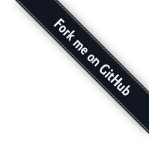Components
2This chapter details the use of more javascript heavy components and directives. Most of these need some configuration from the js side to make them work.
Single date picker
2.1The single date picker is based on Bootstrap's datepicker and use to take a single date easily.
To use the single date picker as pop-up style please wrap it into a pop-up menu (section 1.20).
Click on the calendar icon (left top corner) to quickly select 'today' within calendar view.
Hover and click on the selected date section to reset the selected date to empty.
$scope.customValidateForDatePicker = function (date) {
if(moment(date).diff(moment(), 'days') < 0) {
return "[custom validation]: can not select dates before today";
}
}
<h1>With week numbers</h1>
<wfm-date-picker ng-model="singleDate" show-week="true"></wfm-date-picker>
<h1>Without week numbers</h1>
<wfm-date-picker ng-model="singleDate2" show-week="false"></wfm-date-picker>
<h1>With custom validation: can not select dates before today</h1>
<wfm-date-picker ng-model="singleDate3" show-week="true" custom-validate="customValidateForDatePicker(singleDate3)"></wfm-date-picker>
<h1>Popup date picker</h1>
<wfm-date-picker ng-model="singleDate4" show-week="true" popup-mode="true"></wfm-date-picker>
With week numbers
Without week numbers
With custom validation: can not select dates before today
Popup date picker
Date range picker
2.2The date range picker is based on Bootstrap's datepicker and all we do is wrapping it and applying some special classes to make it more compatible with material design.
To use the date range picker as pop-up style please wrap it into a pop-up menu (section 1.20).
Click on the calendar icon (left top corner) to quickly select 'today' within calendar view.
Hover and click on the selected date section to reset the selected date to empty.
| Attribute Name | Usage | Required |
|---|---|---|
| ng-model | Bind to a js-object representing the date range. The object is composed by startDate and endDate key-value pairs. The date obejct default value is null. | true |
| show-week | Bind to a Bool type true or false value to display week numbers on the side of calendar view. | false |
| interval-rule | select special interval rule to validate the date ranges by only week type or month type. | false |
| custom-validation-function | Define additional validations conditions by a binding function. The return of custom validation functions should be a $translated resource key string type that displays the validation errors/warning information. | false |
<h1>With week numbers</h1>
<wfm-date-range-picker show-week="true" ng-model="dateRange1"></wfm-date-range-picker>
<h1>Without week numbers</h1>
<wfm-date-range-picker show-week="false" ng-model="dateRange2"></wfm-date-range-picker>
<h1>Pop up date range picker</h1>
<wfm-date-range-picker show-week="false" ng-model="popupDateRange1" popup-mode="true"></wfm-date-range-picker>
With week numbers
Without week numbers
Pop up date range picker
Date range picker with custom validation
2.3The date range picker is based on Bootstrap's datepicker and all we do is wrapping it and applying some special classes to make it more compatible with material design.
To use the date range picker as pop-up style please wrap it into a pop-up menu (section 1.20).
Define additional validations by a binding function. The return of custom validation function should be a string that displays the validation errors/warning information. It could be a translate key supported by $translate.
Click on the calendar icon (left top corner) to quickly select 'today' within calendar view.
Hover and click on the selected date section to reset the selected date to empty.
$scope.customValid = function (data) {
if(moment(data.endDate).diff(moment(data.startDate), 'days') > 7) {
return "[custom validation]: your end date is 7 days later than your start date";
}
}
<wfm-date-range-picker ng-model="anotherDateRange" show-week="false" custom-validate="customValid(anotherDateRange)"></wfm-date-range-picker>
Date range picker with only weeks/monthes interval
2.4The datepicker is based on Bootstrap's datepicker and all we do is wrapping it and applying some special classes to make it more compatible with material design.
To use the date range picker as pop-up style please wrap it into a pop-up menu (section 1.20).
Click on the calendar icon (left top corner) to quickly select 'today' within calendar view.
Hover and click on the selected date section to reset the selected date to empty.
<h1>validate only exam with week interval</h1>
<wfm-date-range-picker ng-model="dateRange3" show-week="false" interval-rule="week"></wfm-date-range-picker>
<h1>validate only exam with month interval</h1>
<wfm-date-range-picker ng-model="dateRange4" show-week="false" interval-rule="month"></wfm-date-range-picker>
validate only exam with week interval
validate only exam with month interval
Date range picker with preselected date
2.5The datepicker is based on Bootstrap's datepicker and all we do is wrap it and apply some special classes to make it more compatible with material design.
To use the date range picker as pop-up style please wrap it into a pop-up menu (section 1.20).
Click on the calendar icon (left top corner) to quickly select 'today' within calendar view.
Hover and click on the selected date section to reset the selected date to empty.
<h1>Date range picker with disabling endDate selection. </h1>
<wfm-date-range-picker ng-model="dateRange5" show-week="false" disable="end-date"></wfm-date-range-picker>
<h1>Date range picker with disabling startDate selection. </h1>
<wfm-date-range-picker ng-model="dateRange6" show-week="false" disable="start-date"></wfm-date-range-picker>
Date range picker with disabling endDate selection.
Date range picker with disabling startDate selection.
Line chart
2.6A chart used to present complex data. We use default C3 or the C3 chart directive to get nice features like legends, zoom and period selection.
Note: Column-values in the directive should be replaced with a variable to keep the html clean.
c3.generate({
bindto: '#myChart',
data: {
columns: [
['data1', 30, 200, 100, 400, 150, 250],
['data2', 20, 180, 240, 100, 190, 0],
],
selection: {
enabled: true,
},
},
zoom: {
enabled: true,
},
});
<h3>Bind to chart with zoom and select</h3>
<div class="wfm-chart" id="myChart"></div>
<h3>c3 directive</h3>
<c3chart class="wfm-chart" bindto-id="chart2">
<chart-column column-id="data 1"
column-name="Data 1"
column-color="#EF5350"
column-values="30,200,100,400,150,250"
column-type="line"/>
<chart-column column-id="data 2"
column-name="Data 2"
column-color="#BA68C8"
column-values="50,20,10,40,15,25"
column-type="line"/>
</c3chart>
Bind to chart with zoom and select
c3 directive
Time range Picker
2.7A directive for managing time range. The time range is represented by any object that have startTime and endTime keys, each with a js Date object as value. The range can be overnight if disable-next-day is set to false. In that case, a + 1 sign will be shown to indicate the end time is at the second day.
The pickers are self-adjusted to the user's time-format setting, i.e. meridian will be used for 12-h format and disabled for 24-h format with correct meridian texts.
| Attribute Name | Usage | Required |
|---|---|---|
| ng-model | Bind to time range object | true |
| disable-next-day | Disable next-day switch | false |
| max-hours-range | Max hours that allowed for the time range | false |
| template-url | Use a custom template | false |
<div class="con-row">
<time-range-picker ng-model="timeRange" disable-next-day="disableNextDay" max-hours-range="24"></time-range-picker>
</div>
Pagination
2.9Pagination is a directive which displays a list of availale pages and provides the properties for outer scope to set the pagination options and get data for the given page number.
| Attribute Name | Description | Required |
|---|---|---|
| pagination-options | configurations about the pagination, it contains two properties. "pageNumber" is the current page number; "totalPages" is hwo many pages it sets. | true |
| get-data-for-page-callback | this is the function which is used by the directive to call to get the data for a given page number. | true |
$scope.paginationOptions = {pageNumber: 1, totalPages: 7};
$scope.getPageData = function(pageIndex) {
angular.log(pageIndex);
};
<wfm-pagination class="pull-pagination" pagination-options="paginationOptions" get-data-for-page-callback="getPageData"></wfm-pagination>
Working hours picker
2.10A directive for specifying the week day and time range. It is built taking the time range picker as a dependency.
| Attribute Name | Usage | Required |
|---|---|---|
| working-hours | The model | true |
| over-night-switch | Allow next-day switch | false |
| time-format-switch | Allow user to change between 24h/12h format | false |
<work-picker working-hours="model" over-night-switch="true" time-format-switch="true">
Notices
2.11Notices are temporary alerts that should quickly show up and disappear when appropriate. They can indicate to the user that an event or action has taken place or that something is stopping the current action. There are several different markers to make the type of notice easy to spot:
- Success: Indicates successful action.
- Info: Gives hints and information.
- Warning: Alerts that something has to be done before they can continue.
- Error: Should be triggered when something goes wrong in the background.
A notice should either self-destruct on state change, when timeout is up or be dismissable to free up space. The Notice service methods take 3 arguments: content, timeToLive and destroyOnStateChange. When creating a new notice you will get a notice object. You can destroy the notice by calling notice.destroy().
$scope.displaySuccess = function() {
NoticeService.success(message, 5000, true);
};
<!-- Some examples of how triggering a notice -->
<button class="wfm-btn wfm-btn-default" ng-click="displaySuccessNew();">Trigger success</button>
<button class="wfm-btn wfm-btn-default" ng-click="displayInfoNew();">Trigger info</button>
<button class="wfm-btn wfm-btn-default" ng-click="displayWarningNew();">Trigger warning</button>
<button class="wfm-btn wfm-btn-default" ng-click="displayErrorNew();">Trigger error</button>
<!-- The code below is included by default in our index.html. NO NEED TO REPEAT IT-->
<wfm-notice notices="wfmNotices"></wfm-notice>
Numeric value
2.12A directive for making an input[text] behave like an input[number]. Locale-aware number strings (e.g. 1.234,01 in Swedish) entered directly into the input field are accepted as text and parsed manually with the correct ng-locale (using the correct group separator and decimal separator). The directive accepts the "float-number" tag attribute. Without it the input will only accept integer values.
<form name="form" class="wfm-form">
<label>Localized number: <input type="text" ng-model="numericValueInput" name="Example" placeholder="0 ~ 1000000" numeric-value min="0" max="1000000"/></label>
<p>
Integer: <span ng-bind="numericValueInputResult"></span>
</p>
<label>Localized float-number: <input type="text" ng-model="numericValueFloatInput" name="Example" placeholder="0 ~ 1000000" numeric-value float-number min="0" max="1000000"/></label>
<p>
Float number: <span ng-bind="numericValueFloatInputResult"></span>
</p>
</form>
Skill picker
2.13The skill picker is used to switch between selected skills and selected skill groups.
| Attribute Name | Usage |
|---|---|
| skills | Model for binding skills. Array of skill objects |
| skill-groups | Model for binding skill groups. Array of skillgroup objects |
| skill-picker-open | Property for showing and hiding the drop-down with skills. Boolean. Optional |
| skill-group-picker-open | Property for showing and hiding the drop-down with skillgroups. Boolean. Optional |
| on-skill-selected | Callback function triggered when a skill is selected. The selected skill object as the only argument. |
| on-skill-group-selected | Callback function triggered when a skillgroup is selected. The selected skillgroup object as the only argument. |
| preselected-skill | Skill object to be displayed as the component loads |
| preselected-skill-group | Skillgroup object to be displayed as the component loads |
| on-clear-skill-selection | Callback function triggered when clearing the skill selection with x. |
| on-clear-skill-group-selection | Callback function triggered when clearing the skillgroup selection with x. |
$scope.mockSkills = [
{
Id: '-1',
Name: 'no skills (test)',
SkillType: 'SkillTypeChat',
DoDisplayData: true
},
{
Id: 'XYZ',
Name: 'skill1',
SkillType: 'SkillTypeChat',
DoDisplayData: true
},
{
Id: 'ABC',
Name: 'skill2',
SkillType: 'SkillTypeEmail',
DoDisplayData: true
},
{
Id: 'XYZ1',
Name: 'skill3',
SkillType: 'SkillTypeInboundTelephony',
DoDisplayData: true
},
{
Id: 'ABC2',
Name: 'skill4',
SkillType: 'SkillTypeRetail',
DoDisplayData: true
},
{
Id: 'XYZ3',
Name: 'skill5',
SkillType: 'SkillTypeBackoffice',
DoDisplayData: true
},
{
Id: 'ABC4',
Name: 'skill6',
SkillType: 'SkillTypeProject',
DoDisplayData: true
},
{
Id: 'XYZ5',
Name: 'skill7',
SkillType: 'SkillTypeFax',
DoDisplayData: true
},
{
Id: 'ABC6',
Name: 'skill8',
SkillType: 'SkillTypeTime',
DoDisplayData: true
}
];
$scope.mockedSkillGroups = [
{
Name: 'No skillgroup found (test)',
Id: '-1',
Skills: []
},
{
Name: 'SkillArea1',
Id: '123',
Skills: [
{
Id: 'XYZ',
Name: 'skill1'
}
]
},
{
Name: 'SkillArea2',
Id: '321',
Skills: [
{
Id: 'ABC',
Name: 'skill2'
}
]
}
];
<the-skill-picker class="con-flex"
skills="mockSkills"
skill-groups="mockedSkillGroups"
skill-picker-open="skillPickerOpen"
skill-group-picker-open="skillGroupPickerOpen"
on-skill-selected="clickedSkillInPicker(skill)"
on-skill-group-selected="clickedSkillGroupInPicker(skillGroup)"
preselected-skill="selectedSkill"
preselected-skill-group="selectedSkillGroup"
on-clear-skill-selection="clearSkillSelection()"
on-clear-skill-group-selection="clearSkillGroupSelection()">
</the-skill-picker>
<p ng-if="selectedSkill">Selected skill: <span ng-bind="selectedSkill.Name"></span></p>
<p ng-if="selectedSkillGroup">Selected skillgroup: <span ng-bind="selectedSkillGroup.Name"></span></p>
Selected skill:
Selected skillgroup:
Skill picker - old
2.14This will be soon depricated, we are keeping it for now for backwards compatibility. Please use the new one. The skill picker is used to switch between selected skills and selected skill groups.
| Attribute Name | Usage |
|---|---|
| skills | Model for binding skills |
| skill-areas | Model for binding skill groups |
| item-to-return | The currently selected item (skill or group) returned as a callback function |
| preselected | Send the id of a skill that should be preselected on load |
$scope.preselectedSkillOld = { skillIds: ['XYZ1'] };
$scope.preselectedSkillGroupOld = { skillAreaId: ['XYZ'] };
$scope.outputOld = function(selectedItem) {
$scope.filterOutputOld = selectedItem;
};
<skill-picker skills="mockSkillsOld" skill-areas="mockedSkillGroupsOld" item-to-return="outputOld" preselected-item="preselectedSkillOld"></skill-picker>
<p ng-if="filterOutputOld">Selected skill/group: <span ng-bind="filterOutputOld.Name"></span></p>
Selected skill/group: